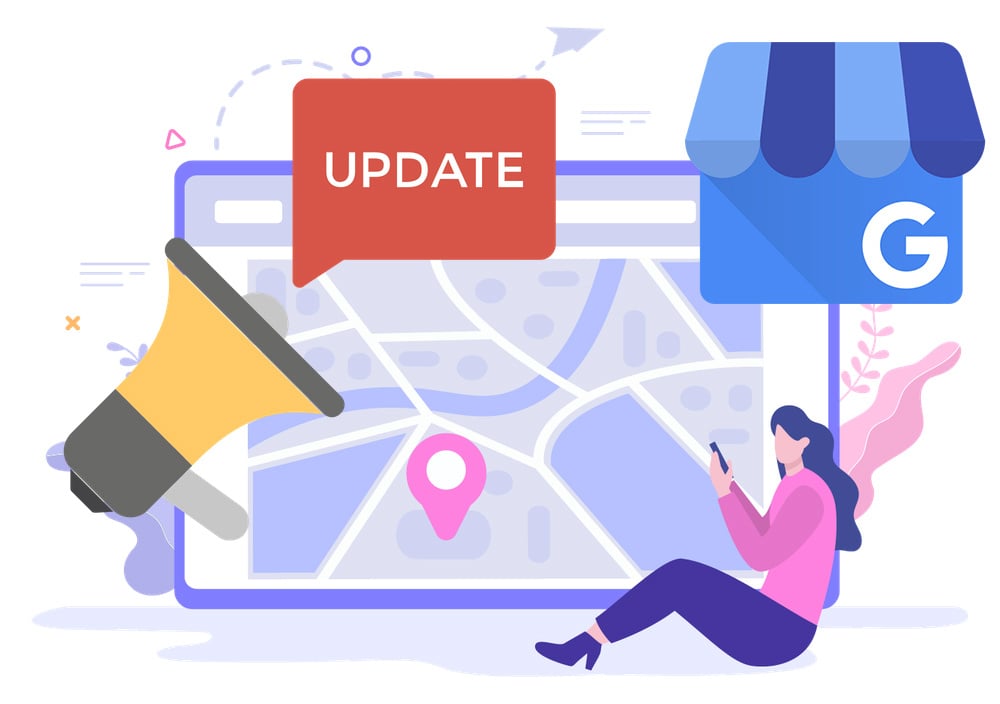How to Fix Duplicate Google Business Profiles: A Simple Guide for Local Service Businesses
Learn how to fix duplicate Google Business Profiles with our simple guide for local service businesses. Get step-by-step instructions, avoid common issues, and more.
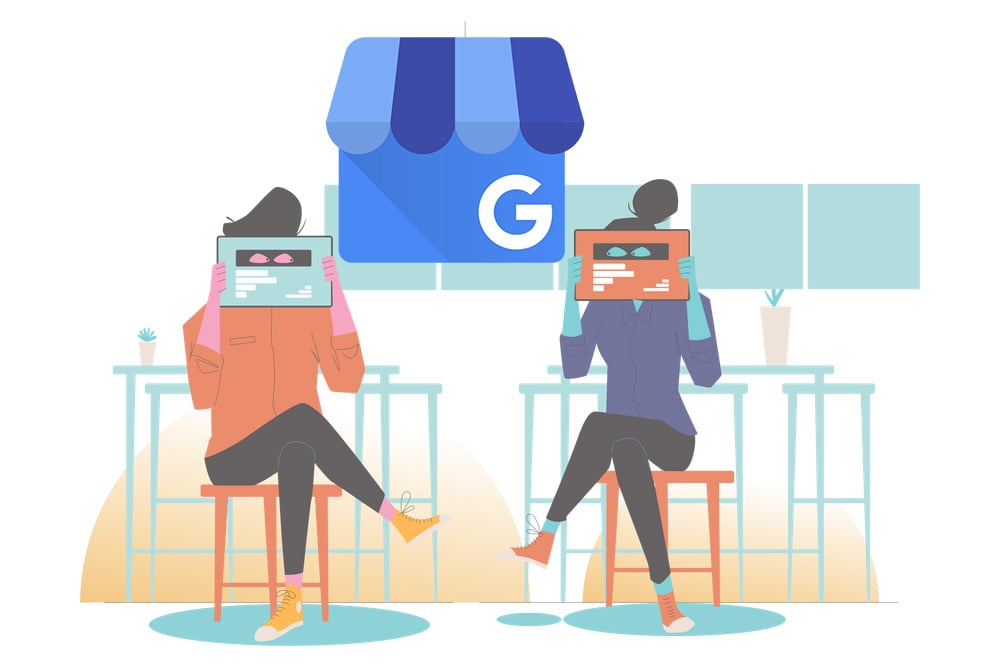
Introduction
What Are Duplicate Google Business Profiles?
Duplicate Google Business Profiles occur when a single business has more than one profile listed on Google.
This can happen for various reasons, such as creating multiple profiles by mistake, changes in business information, or issues during the verification process.
Why Duplicate Profiles Are a Problem
Having duplicate profiles can confuse potential customers and negatively impact your business's online visibility. It can lead to inconsistencies in information, lower rankings in search results, and even suspension of your profiles by Google.
Addressing and resolving duplicate profiles is essential to maintain a strong and accurate online presence for your business.
Understanding Duplicate Profiles
Why Does My Business Have Two Google Business Profiles?
There are several reasons why your business might end up with two Google Business Profiles:
- Accidental Creation: Sometimes, multiple profiles are created by mistake, either by you or someone else associated with your business.
- Changes in Business Information: If you move to a new location or change your business name, a new profile might be created instead of updating the existing one.
- Verification Issues: Problems during the verification process can lead to the creation of duplicate profiles.
Why Does My Google Business Say Duplicate?
Google marks a profile as a duplicate when it detects that there is already a verified profile for the same business.
This is to prevent multiple entries for the same business location, which can confuse users and lead to inaccuracies on Google Maps and Search. When a profile is marked as a duplicate, it won't show up in search results, which can harm your business's online visibility (source: Google Support).
Steps to Fix Duplicate Google Business Profiles
How to Get Rid of Duplicate Google Business Profiles in 4 Steps
-
Identify the Duplicate Profiles: Start by searching for your business on Google Maps and Google Search. Make a note of all the profiles associated with your business.
-
Decide Which Profile to Keep: Choose the profile that is most accurate and up-to-date. This will be the profile you keep.
-
Request Ownership of the Duplicate Profile: If you don’t already own the duplicate profile, you’ll need to request ownership.
- Go to business.google.com/add and enter the business name and address.
- Choose the business from the search results.
- Click "Claim this business" and then "Request access" (source: Google Support).
-
Remove or Merge the Duplicate Profile: Once you have access, you can either remove the duplicate or merge it with the main profile. If you own both profiles:
- Go to your Google Business dashboard.
- Select the duplicate profile.
- Click “Remove” to delete the duplicate profile (source: Google Support).
How to Merge Duplicate Google Business Profiles in 3 Steps
-
Verify Eligibility: Ensure that both profiles genuinely represent the same business at the same location. If they do, you can proceed with merging them (source: Google Support).
-
Suggest a Merge on Google Maps:
- Open Google Maps and find one of the business profiles.
- Click "Suggest an edit."
- Choose “Merge with another place.”
- Select the duplicate profile to merge.
-
Contact Google Support: If you don't receive a response within a few days or if the merge is not processed, you may need to contact Google Support for assistance. Follow the instructions on how to contact support to expedite the merge process.
Detailed Instructions for Common Issues
How to Request Ownership of a Business Profile
-
Find the Business Profile:
- Go to business.google.com/add.
- Enter the business name and address, then choose it from the search results.
- Alternatively, find your business on Google Search or Google Maps.
-
Request Access:
- Under the Business Profile, click "Claim this business."
- Click "Continue" and you'll get a message that someone else verified the profile.
- Click "Request access" and fill out the form, then click "Submit."
-
Follow Up:
- The current profile owner has 3 days to respond.
- If approved, you'll be notified by email and can manage the Business Profile.
- If denied or if you don't hear back, you might be able to claim the profile yourself (source: Google Support).
How to Remove Duplicates from Google
-
Identify the Duplicate:
- Log in to your Google Business dashboard.
- Identify which profile is marked as a duplicate.
-
Remove the Duplicate:
- Select the duplicate profile.
- Click “Remove” to delete the duplicate profile from your account.
-
Appeal Incorrect Duplicate Status:
- If two distinct businesses were incorrectly merged, contact Google Support to appeal the status.
- Provide evidence that both businesses are eligible and distinct from each other (source: Google Support).
How to Fix My Google Business Profile
-
Review Your Profile:
- Ensure all business information is accurate and up-to-date.
-
Update Incorrect Information:
- Log in to your Google Business dashboard.
- Edit any incorrect details such as address, business name, or contact information.
-
Request a Re-review:
- If your profile was suspended or marked as incorrect, request a re-review through the Google Support help dashboard.
How to Delete Google Business Profiles
-
Log in to Your Google Business Dashboard:
- Select the profile you wish to delete.
-
Remove the Profile:
- Click “Remove” to delete the profile from your account.
- Note that deleting a profile will remove all associated reviews, photos, and posts.
-
Confirm Deletion:
- Follow the prompts to confirm the deletion of the profile (source: Google Support).
What to Do If You’re Suspended
What to Do When Google Has Suspended You Because of Duplicate Profiles
-
Understand the Reason for Suspension:
- Google often suspends profiles due to duplicate entries or policy violations. Make sure to understand why your profile was suspended by reviewing any notifications or emails from Google.
-
Address the Duplicate Profile Issue:
- Follow the steps outlined in the previous sections to identify and remove or merge duplicate profiles. Ensure that only one accurate profile remains.
-
Request Reinstatement:
- Log in to your Google Business dashboard and request reinstatement. Provide detailed information about the steps you've taken to resolve the duplicate issue.
- Go to the Google Support help dashboard and fill out the reinstatement request form. Explain that you’ve fixed the duplicate issue and provide any necessary evidence.
-
Follow Up Regularly:
- After submitting your reinstatement request, follow up regularly. Respond to any emails from Google promptly and provide any additional information they request.
-
Be Patient but Persistent:
- The reinstatement process can take time, so be patient but persistent. Regular follow-ups can help expedite the process.
-
Tips to Avoid Future Suspensions:
- Make sure your business profile accurately represents your business.
- Avoid creating multiple profiles for the same business.
- Follow Google’s guidelines for representing your business on Google (source: Google Support).
Getting Help from Google Support
How to Get in Touch with Google Support
-
Visit the Google Support Help Dashboard:
- Go to the Google Support website for business profiles.
- Navigate to the help dashboard for business profile questions.
-
Submit a Help Ticket:
- Follow the directions on the help dashboard to submit a ticket.
- Make form selections indicating that you need help verifying or managing your profile.
- If prompted to read an article instead, press the button indicating that you still need help from support.
-
Wait for the Bot Email Confirmation:
- After submitting your ticket, you’ll receive an email confirmation from Google. This email confirms that your request has been received.
-
Respond to the Confirmation Email:
- Reply to the confirmation email with detailed questions or additional information about your issue. This can sometimes expedite your request.
-
Regular Follow-Ups:
- Continue to reply to the confirmation email on a daily basis with updates or repeated requests for help.
- Example: “I have submitted all you have requested to verify my Google Business Profile. Please verify my profile or tell me what you still need in order to prove I own the business.”
-
Beware of Spam Callers:
- Be cautious of agencies that call pretending to be from Google. Google will not call you unless you have already submitted a help ticket and will never ask you to pay for verification services.
Tips for Contacting Google Support Successfully
-
Be Detailed and Clear:
- Provide as much detail as possible about your issue when submitting a help ticket.
- Attach any necessary documents or screenshots that can help Google understand your problem.
-
Be Persistent:
- Regularly follow up on your support request to keep it active.
- Daily follow-ups can help expedite the resolution process.
-
Stay Calm and Polite:
- When communicating with Google Support, remain calm and polite. Clear and respectful communication can lead to better assistance.
Tips to Avoid Future Problems
5 Guidelines for Representing Your Business on Google
-
Accurate Business Representation:
- Make sure your business is consistently represented across all platforms, including signage, stationery, and online profiles.
- Ensure your address and service area are precise and accurate.
-
Choose the Right Categories:
- Select the fewest number of categories necessary to describe your core business.
- Avoid adding multiple categories that might confuse Google and customers.
-
Single Profile per Business:
- There should only be one profile per business. Multiple profiles can cause issues with information display and may lead to suspension.
-
Avoid Prohibited Content:
- Follow Google’s content guidelines and avoid posting prohibited content. This includes private or confidential information, misleading claims, or inappropriate material (source: Google Support).
-
Regular Updates:
- Regularly update your business profile to ensure all information is current and accurate. This helps maintain your profile’s visibility and credibility.
5 Tips for Maintaining a Clean Google Business Profile
-
Regular Monitoring:
- Monitor your Google Business Profile regularly to ensure all information is correct and up-to-date.
- Look out for any changes or errors that need correction.
-
Respond to Reviews:
- Actively respond to customer reviews to show engagement and build trust.
- Address negative reviews professionally and constructively.
-
Add Photos and Posts:
- Regularly add photos and posts to your profile to keep it dynamic and engaging.
- Highlight what makes your business unique and share updates or promotions.
-
Stay Informed:
- Keep up with Google’s guidelines and updates for business profiles.
- Subscribe to Google’s newsletters or blogs to stay informed about any changes that might affect your profile.
-
Seek Professional Help if Needed:
- If you’re unsure about managing your profile or encounter complex issues, consider seeking help from professionals or consulting services.
Is Having a Verified Google Business Profile Enough to Succeed Online?
Why a Verified Profile Alone Is Not Enough
While having a verified Google Business Profile is crucial, it is not sufficient on its own to ensure your business's success online. A verified profile helps customers find you on Google Maps and Search, but there are several other factors that contribute to a robust online presence.
- Competition: Many businesses compete for the same customers, and just having a profile won’t make you stand out.
- Customer Expectations: Customers expect more than just a business profile; they look for comprehensive information, engaging content, and positive reviews.
- Search Engine Optimization (SEO): Without proper SEO, your business might not appear in relevant search results, limiting your visibility.
How GoSite Can Help You Succeed Online
At GoSite, we specialize in helping local service businesses create a complete online presence. Here’s how we can support you:
-
Creating a Complete Online Presence:
- We help you establish a strong online presence beyond just a Google Business Profile. This includes setting up a professional-looking website and ensuring consistent information across various online platforms.
-
Google-Friendly and Mobile-Friendly Website:
- Our websites are designed to be Google-friendly, improving your chances of appearing in search results.
- We ensure your website is mobile-friendly, which is crucial as more customers use mobile devices to search for services.
-
- We list your business in relevant online directories to increase your visibility.
- Consistent listings across multiple platforms help improve your SEO and make it easier for customers to find you.
-
Affordable, Simple, and Effective Services:
- Our services are designed to be affordable and simple, making it easy for you to manage your online presence without breaking the bank.
- We focus on effective strategies that bring real results, helping you attract more customers and grow your business.
By partnering with GoSite, you can navigate the complexities of building an online presence while focusing on what you do best—running your business.
Conclusion
Summary of Key Points
In this blog, we’ve covered the following essential steps to fix duplicate Google Business Profiles and improve your online presence:
- Understanding Duplicate Profiles: Why they happen and why they are a problem.
- Steps to Fix Duplicate Profiles: How to get rid of and merge duplicate profiles.
- Detailed Instructions for Common Issues: Requesting ownership, removing duplicates, fixing your profile, and deleting profiles.
- Handling Suspensions: What to do if Google suspends your profile due to duplicates.
- Getting Help from Google Support: How to contact and work effectively with Google Support.
- Avoiding Future Problems: Following Google’s guidelines to maintain a clean and accurate business profile.
- Beyond Verification: Understanding that a verified profile alone is not enough and how GoSite can help you create a comprehensive online presence.
Encouragement to Stay Persistent
Fixing duplicate profiles and maintaining a strong online presence can be challenging, especially if you’re not tech-savvy or are frustrated with the process. However, persistence is key. Regularly monitor your profile, stay updated with Google’s guidelines, and don’t hesitate to seek help when needed.
By taking these steps, you’ll ensure that your business is accurately represented online, making it easier for customers to find and trust you. Remember, you’re not alone in this journey. With the right tools and support, you can overcome these challenges and succeed online.
%20(1)%20(1).png?width=340&name=Group%2012%20(2)%20(1)%20(1).png)