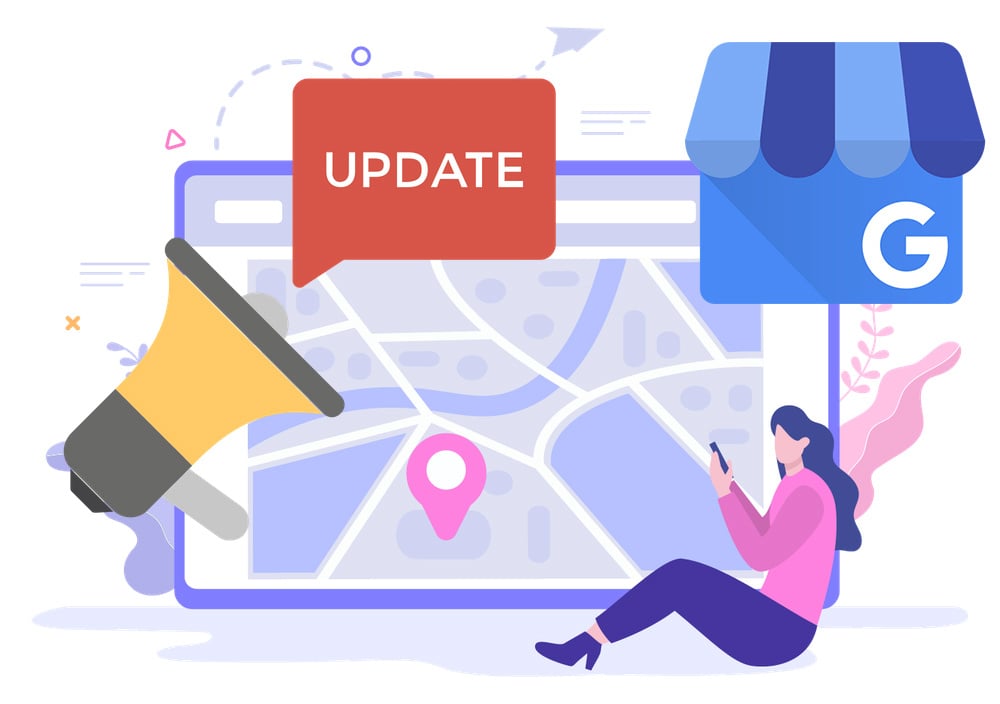Outshine Your Competitors
Discover how GoSite helps business owners improve their online visibility & conquer Google - no tech experience required 😉
How to Set Up and Activate Your Google My Business Listing
Do you have questions about your Google Business listing and verification postcard? Check out our complete guide and FAQ.

Having a Google My Business (GMB) profile is no longer optional for local businesses. Now more than ever, Google My Business is a basic but critical resource that will help you boost your business’s online presence, stand out in search results, and make it easier for customers to find and engage with you — online and offline.
Jump to:
-
Is It Worth It to Set Up a Google My Business Page?
-
Why You Should Claim Your GMB Listing
-
The Importance of the Google My Business Postcard
-
Step-by-step Instructions for Setting Up and Activating Your GMB Profile
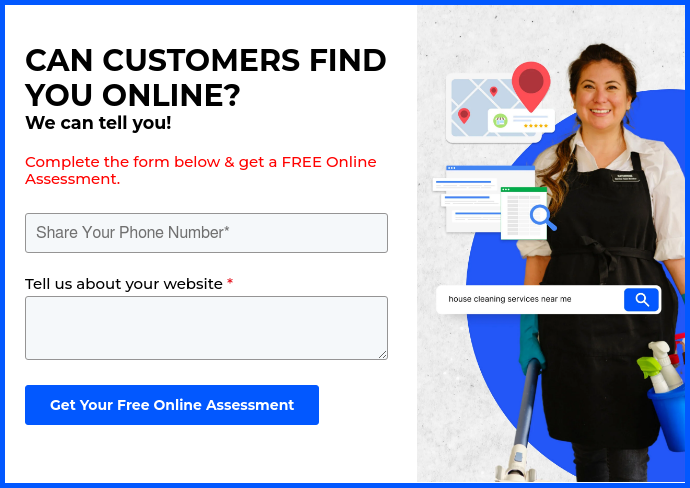
Is It Worth It to Set Up a Google My Business Page?
Google is the first place people turn to for information about businesses. It is the world’s largest search engine and the first place most people go to find information - including information about a future purchase.
46% of all searches on Google have to do with local information, and about 92% of searchers will choose businesses on the first page of local search results.
That’s why Google My Business is so powerful — it’s a free platform that lets your business have a listing on Google Search and Google Maps.

Source: Google
It’s the profile featured on the right side of the search results page when people look for your business on Google. This listing has all the information customers need to know about your business — from operating hours to contact details, a link to your website, reviews, and more.
With an optimized GMB listing, you can ….
- Improve your local SEO ranking. Simply put, an optimized GMB listing will help drive traffic to your website and your physical store or location. It increases your chances in local search — that means when a customer is looking for something local or “near me,” you’ll have higher chances of appearing at the top of the search results page.
- Engage more customers. GMB's direct messaging feature allows you and your customers to send and receive messages via mobile phone or email.
- Gather online feedback and respond to reviews. More and more online users are using GMB to get opinions and reviews of a business. With a Google account, they can also leave reviews that will be displayed under your GMB profile. Plus, GMB also lets you respond to feedback fast and easily.
- Boost authority and credibility. An optimized GMB profile leaves a great first impression on customers. They can quickly learn more about your business through the essential information provided — from your products and services to your latest offers, promos, and more.
- Get insights into customer behavior. GMB gives you access to data — site visits, click-to-calls, maps, and more — that you can use to better understand your target audience and improve your profile.
How Long Does the Process Take?
Setting up and optimizing your GMB profile is simple and straightforward — we’ll get to the step-by-step process later in this guide. It’s the verification process that takes a little time.
Businesses need to apply for verification and wait for Google’s approval to get their GMB profile up and running. Postcard verification, for example, may take anywhere from 10 to 14 days or about two weeks. Make sure you provide Google with all the required information — accurate address, phone number, and website — to avoid delays in the verification process.
Why You Should Claim Your GMB Listing
Claiming your GMB listing is one of the most effective ways to increase your brand awareness and rank higher in Google search results. By claiming your GMB profile, you can edit, verify, and manage how your business information shows up on Google.
Customizing your listing is easy. With just a few clicks, you can add and update details like your business address, phone number, website, and hours of operation. You can also share photos of your storefront and new products, and post about upcoming events and promotions.
The Importance of the Google My Business Postcard
A GMB postcard is the most common way for Google to verify business listings and maintain the integrity of profiles on its platform. Google will send a postcard with a unique verification code to your business address. You will need to enter this code to confirm your GMB listing. This lets Google know that you have an accurate and valid business location.
If you skip this postcard verification process, you won’t be able to access most of GMB’s features and reap the benefits that an optimized GMB profile offers.
Step-by-step Instructions for Setting Up and Activating Your GMB Profile
1. Visit Google Business Profile (google.com/business)
 Go to business.google.com.
Go to business.google.com.
2. Sign In or Create a New Account

Sign in using your Google account. Make sure that you are signed into the Google account that you want to be associated with your Google My Business listing.
If you don’t have a Google or Gmail account, make one first. Click the "Create account" button to set one up.
3. Add Your Business

Once you are signed in, click the "Add Business" button.
What’s the Difference Between Adding a “Single Business” or “Importing Businesses”?
If your business has multiple locations, it’s best to have each location added to your Google My Business account. This way, potential customers can easily find your business no matter where they are searching from. It also ensures that your business appears correctly on Google Maps and in search results.
To add fewer than 10 locations to your GMB, click the “Add single business” option. Google will ask you to enter the location information and details, as well as verify the new location.
If you’re adding more than 10 locations to your GMB, select the “Import businesses” option. Google will ask you to download a template and complete the business information for each listing that you want to add.
What If Your Business Already Exists?
If your business already appears in the search query box when you type in your business name, then that means your business already exists on Google. The next step is to claim it. This will let Google know that you want this listing to be connected to your GMB.
4. Add or Update Your Business Information



If your business does not appear in your search, select "Create a business with this name."
Enter your business name and a business category that applies to your business. Make sure that the spelling is correct.
Choose the category that fits your business best. Google helps you with several suggestions you can choose from. You can change this later or add more categories.
You will also be prompted to add your business’s physical address, contact details, and website information.
The more specific and accurate information you can provide, the more optimized your listing will be.
5. Verify Your Business
.png?width=554&height=283&name=Verify%20Your%20Business%20(Request%20a%20Postcard).png)
_2.png?width=554&height=313&name=Verify%20Your%20Business%20(Request%20a%20Postcard)_2.png)
After completing your GMB profile, the next step is to get verified. The most common method for Google My Business verification is by postcard. Lately, Google has been instructing users to submit a video verification instead.
Enter your business’s mailing address. Google will not accept a P.O. box as an address. You must give a physical address. If you are using a private address that you don't want to be visible to the public, you can check the box to hide the address.
Google will then ask you to choose a way to verify your address. Enter your name and click "Mail." Google will send a verification postcard to the address you provided, with a code for you to input into your GMB account.


Complete the verification process as soon as you receive your postcard, as the unique code expires after 30 days.
Sign back into business.google.com. If you have multiple businesses associated with your Google account, select the location you would like to verify. Click “Get Verified" from the menu on the left, or "Enter Verification Code" from the main page.
Enter the 5-digit verification code from the postcard and click "Verify." "Pending" status means your verification is still under review. You will know your page is verified and live when the status is "Verified" and you can click "View on Search," "View on Maps," and "Share your Business Profile."
What Other Online Business Listings Are Important for SEO and Building Your Online Reputation?
Managing online listings is a must for any business that wants to stand out in the digital space. If you don’t have a strong digital reputation, you’ll lose customers to your competitors.
One great way to grow your business’s presence online is to make sure that you have accurate and up-to-date listings on search engines, review sites, and social media.
Besides GMB, the best directories on the web to list your business include:
- Instagram for Business
- Yelp
- Bing
- Thumbtack
- Tripadvisor
- BAIDU
- Brownbook
- Hotfrog
- iglobal.co
- Infobel / US INFO
- Nextdoor
- Opendi
- Petal Search
- Yalwa
- Yandex
- acompio.com
- ChamberofCommerce
- Citysearch
- Citysquares
- Cylex
- DexKnows
- ELocal
- EzLocal
- InsiderPages
- Judy´s Book
- Localstack
- Manta
- Mylocalservices.com
- N49.com
- Pages24
- ShowmeLocal
- Superpages.com
- UScity.net
- Wand.com
- YaSabe
- YP.com
Why GoSite is the Best App to Help You Manage Your GMB Profile
Save time by managing your Google My Business listing right from the GoSite dashboard. Our easy-to-use digital tools help you ensure that your GMB page and listings on top local directories are accurate, up-to-date, and optimized to display all the important details your customers are looking for.
Connecting your Google My Business account to GoSite lets you:
Accelerate Your Reviews
Once your GMB is synced, you can easily send review requests to your customers with the option to leave a Google review.
Easily Update Your Business Profile
This integration automatically syncs any updates you make to your business information with your GMB listing. You can edit your business information and upload photos through your GoSite dashboard in just a few clicks. All changes will be reflected on your Google My Business profile.
Manage Google Business Messages
You can use your GoSite dashboard to view and answer questions you receive on GMB.
Respond to Reviews
This integration allows you to track, manage, and reply to all your Google reviews — straight from the Reviews tool. Your replies will appear on your Google My Business page.
Manage All Your Online Listings
Finally, GoSite’s Advance Placement feature lets you manage your NAP (name, address, phone number), hours, and profile content across all the directories listed above. There’s no need to jump among scores of online listings - you can update and oversee it all in one mobile-friendly dashboard.
%20(1)%20(1).png?width=340&name=Group%2012%20(2)%20(1)%20(1).png)